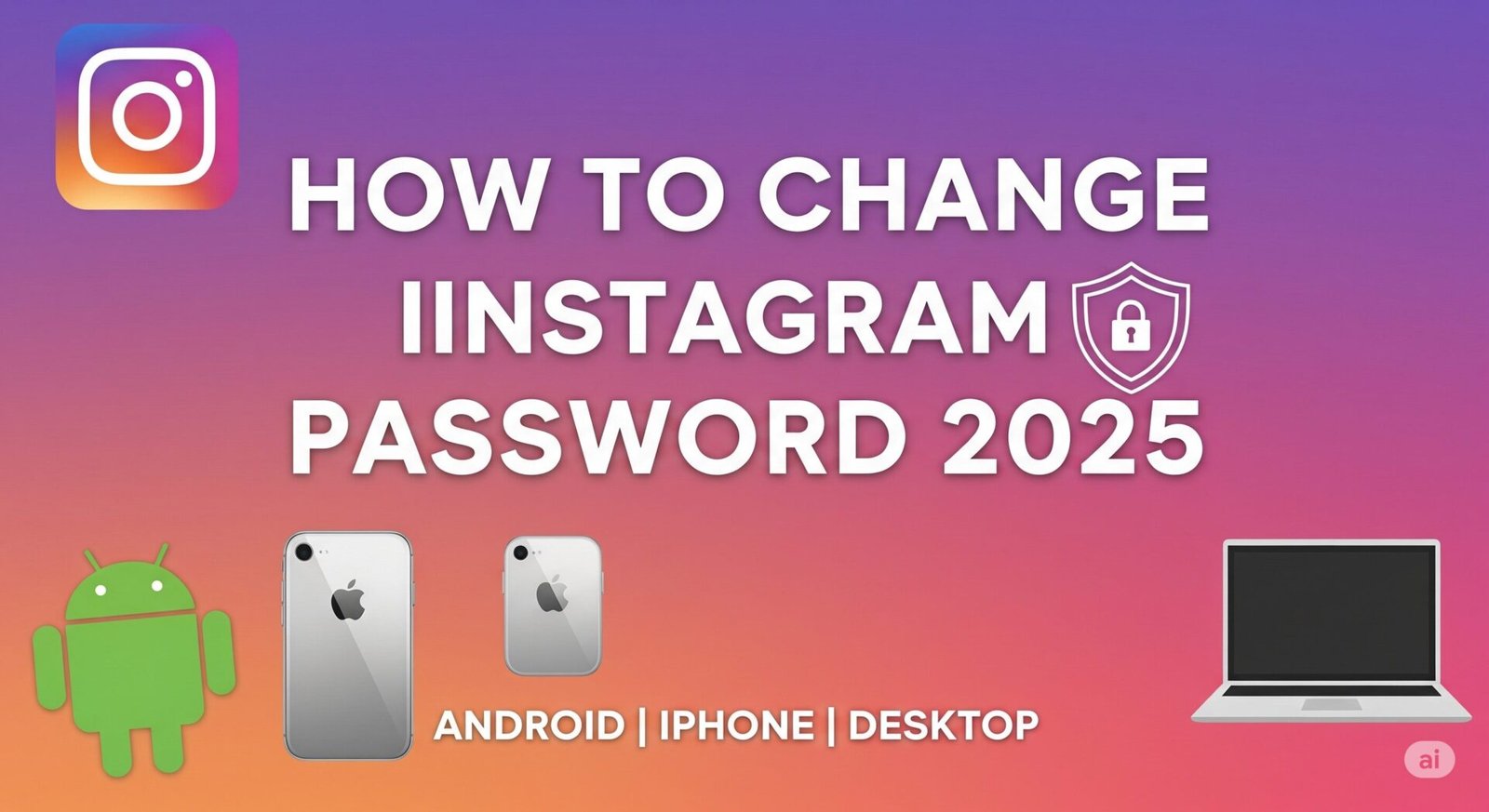Keeping your Instagram account secure in 2025 is more important than ever. With fake apps and password leaks on the rise, knowing how to change your Instagram password on Android, iPhone & Desktop in 2025 can protect your account from unwanted access.
Your Instagram password is like the lock on your house. If it’s weak or outdated, it’s like leaving your doors open for strangers. The good news? Instagram makes it very simple to reset or update your password on any device—Android, iPhone, or desktop.
In this guide, we’ll cover step-by-step methods, comparisons, and real-world tips to help you keep your account safe.
Why You Should Change Your Instagram Password Regularly in 2025
Before learning the steps, let’s understand why changing your Instagram password is a must:
- More hacking attempts: Fake “Instagram password tracker” websites often try to steal login details.
- Data leaks: Passwords from one platform can leak and affect multiple accounts.
- Shared devices: Logging into a friend’s or public computer can put your account at risk.
- Stronger security: A fresh password gives you better control over your account.
👉 Example: Imagine you once gave your Wi-Fi password to a neighbor. If you don’t change it, they can keep using it forever. The same goes for your Instagram login.
How to Change Instagram Password on Android in 2025
Most Instagram users are on mobile, especially Android. Here’s how to change your password step by step:
- Open the Instagram app on Android.
- Tap your profile picture in the bottom-right.
- Tap the menu icon (☰).
- Select Settings and Privacy.
- Go to Accounts Center → Password and Security.
- Tap Change Password.
- Enter your current password, then create a new one.
- Tap Save.
How to Change Instagram Password on iPhone in 2025
The process on iPhone is almost the same as Android, with a slightly different layout.
- Open the Instagram app on iPhone.
- Tap your profile icon.
- Select the menu (☰) at the top-right.
- Go to Settings and Privacy.
- Tap Accounts Center → Password and Security.
- Select Change Password.
- Enter your old password and type the new one.
- Tap Save.
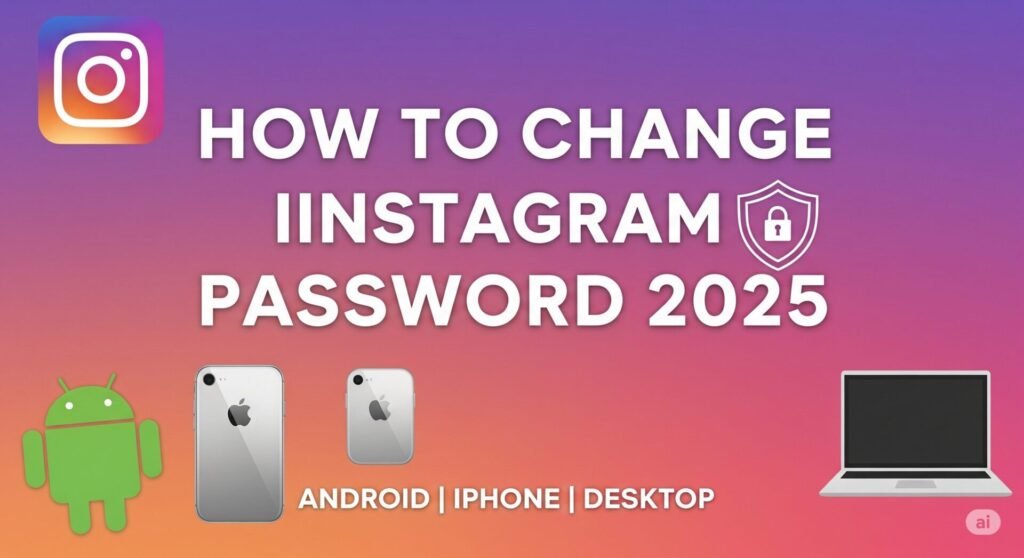
How to Change Instagram Password on Desktop in 2025
If you’re using Instagram on a computer, follow these steps:
- Visit Instagram.com and log in.
- Click your profile icon in the top-right.
- Go to Settings → Accounts Center.
- Select Password and Security.
- Click Change Password.
- Enter your old password, then create a strong new one.
- Hit Save Changes.
Quick Comparison: Android vs iPhone vs Desktop
| Platform | Where to Find Password Settings | Special Notes |
|---|---|---|
| Android | Profile → Menu → Settings & Privacy → Accounts Center → Password & Security | Smooth navigation |
| iPhone | Profile → Menu → Settings & Privacy → Accounts Center → Password & Security | Similar to Android |
| Desktop | Profile → Settings → Accounts Center → Password & Security | Easier for fast typing |
What a Strong Instagram Password Looks Like in 2025
A new password is only helpful if it’s strong enough. Avoid weak passwords like your name or “123456.”
| Weak Password | Strong Password Example | Why It’s Better |
|---|---|---|
| 123456 | Insta!2025@Safe | Uses numbers, symbols, and caps |
| password123 | Sun$Rise@88 | Harder to guess |
| yourname123 | Sky@Blue!Wave55 | Mix of words and special characters |
👉 Tip: Don’t reuse passwords across apps. If your Gmail password leaks, hackers will try it on Instagram too.
Real-Life Example
Sarah, a college student, used the same password—Sarah123—for Netflix, Instagram, and Gmail. When her Netflix account was hacked, the attacker also accessed her Instagram.
If Sarah had changed her Instagram password earlier to a stronger one, her account would’ve been safe.
Extra Tips to Secure Your Instagram in 2025
Besides changing your password, do these for maximum safety:
- ✅ Enable two-factor authentication (2FA) with SMS or an authenticator app.
- ✅ Never log in on phishing websites that promise “free followers.”
- ✅ Use a password manager to store strong passwords.
- ✅ Change your password every 6 months.
- ✅ Always log out of public devices.
Common Problems While Changing an Instagram Password
| Problem | Cause | Solution |
|---|---|---|
| Use the “Forgot Password” option | Expired link | Request a new link |
| Forgot current password | Can’t recall | Check spam or update your email |
| Password not accepted | Too weak or reused | Create a stronger one |
| Didn’t receive email | Wrong email or spam folder | Check spam or update email |
Easy Analogy: Password = House Lock
Your password is like your house lock:
- A weak lock (simple password) can be broken easily.
- A never-changed lock lets anyone with an old key enter.
- The same lock everywhere means losing one key puts everything at risk.
That’s why updating your Instagram password is a smart move.
Conclusion on How to Change Instagram Password on Android, iPhone & Desktop
Changing your Instagram password on Android, iPhone & Desktop in 2025 is quick, easy, and essential for account safety.
Whether you’re updating it on mobile or desktop, the steps take less than a minute. By combining a strong password with two-factor authentication, you’ll keep your Instagram secure against hackers, phishing websites, and password leaks.
Remember: Instagram is more than an app—it’s your memories, personal brand, and connections. Keep it safe with a strong, updated password.
Table of Contents
FAQs on Changing Instagram Password in 2025
Q1. How often should I change my Instagram password?
At least once every 6 months, or immediately if you notice suspicious activity.
Q2. Can I change my Instagram password without my old one?
Yes. Use the “Forgot Password” option, and Instagram will send a reset link.
Q3. What if I don’t get the reset email or SMS?
Check spam/junk folders or make sure your phone and email are updated in your account.
Q4. Is it safe to use the same password for Instagram and other apps?
No. Always use unique passwords to avoid multiple accounts being hacked at once.
Q5. Should I use two-factor authentication even with a strong password?
Yes! 2FA adds an extra layer of security and keeps your account safer.

Decoding viral trends in tech, videos, and web culture—transforming data into growth strategies. 🚀 Helping creators ride the next digital wave with actionable insights.