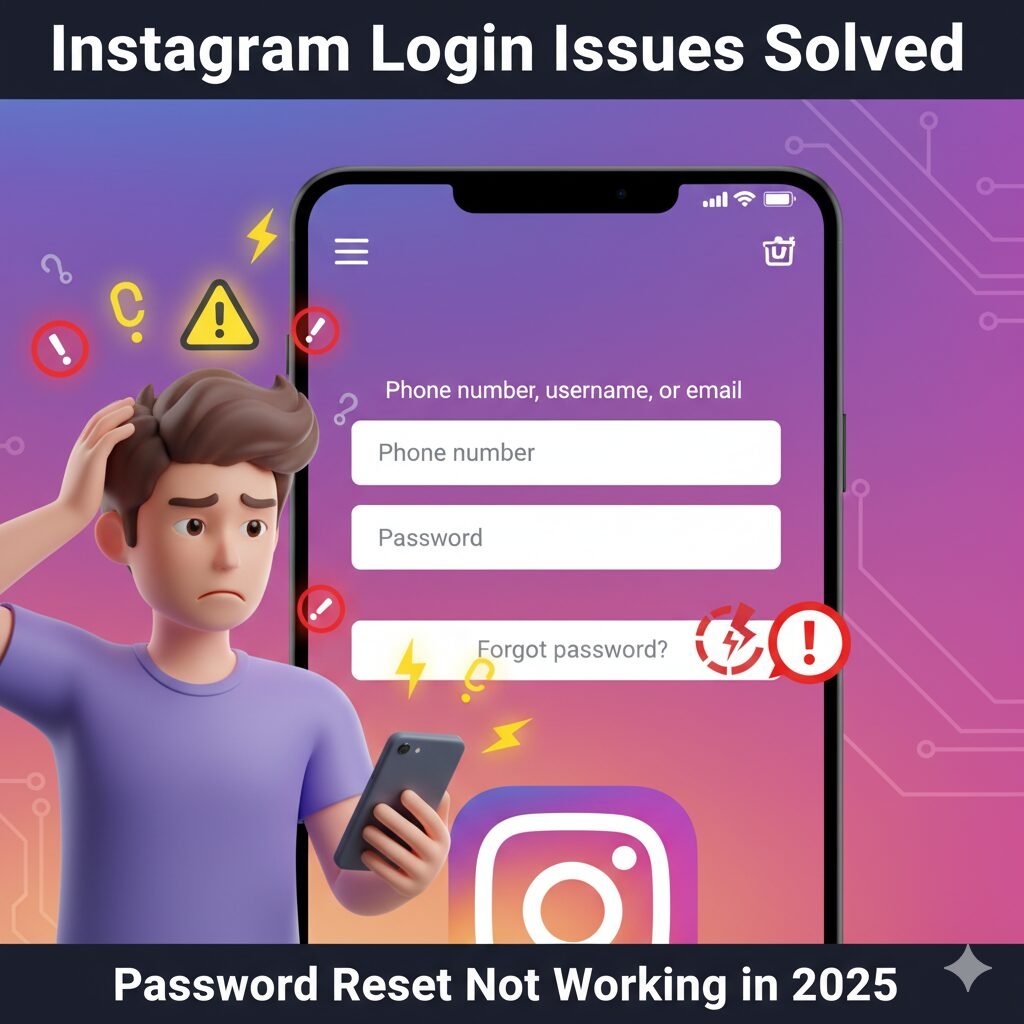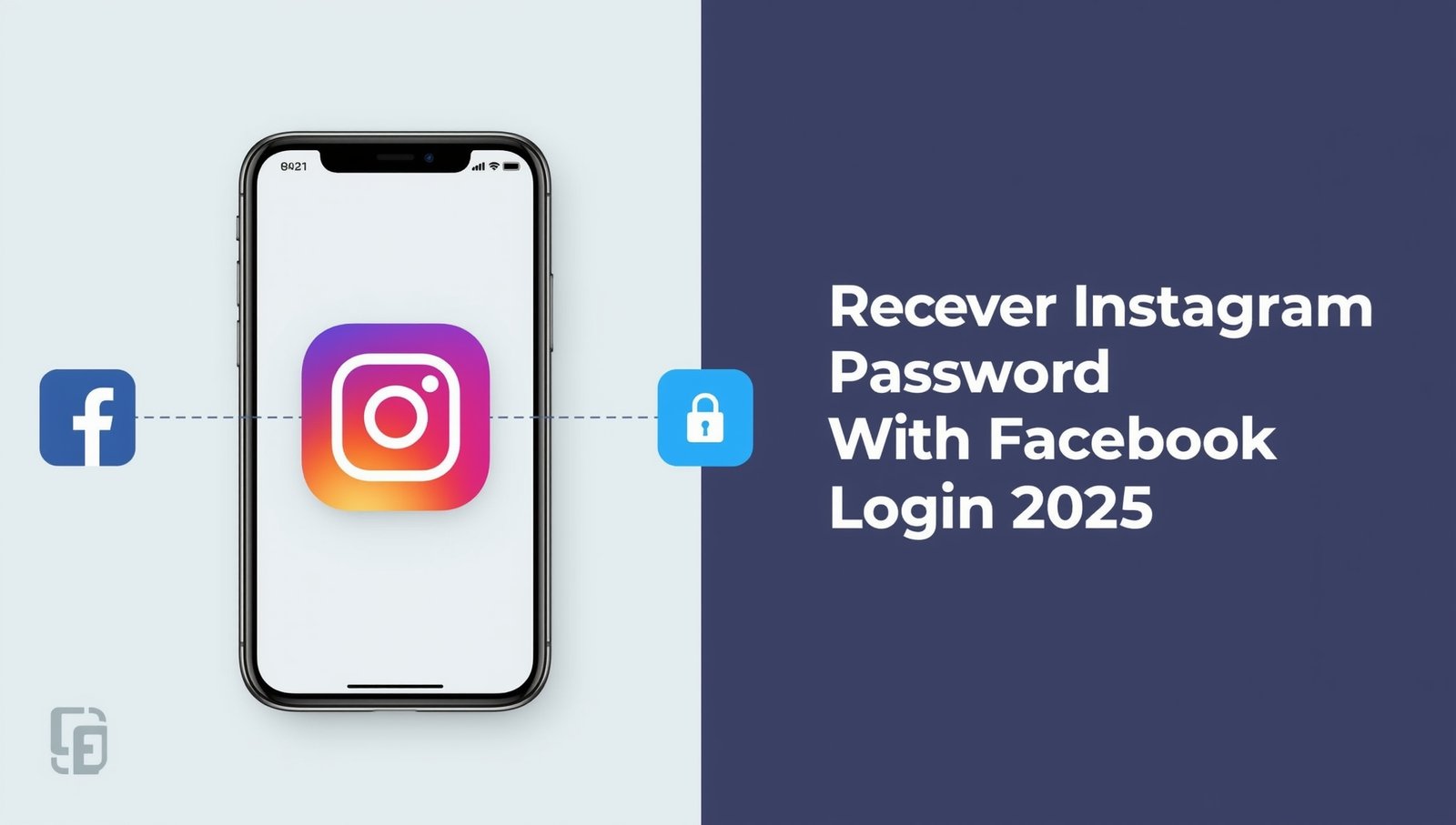Ever found yourself stuck in a situation where you forgot your Instagram password but are still logged in? It’s a common issue! The good news is, if you’re still signed in, you can reset your password without hassle.
In this guide, we’ll walk you through step-by-step solutions to recover your Instagram account and keep it secure for the future.
Why You Should Reset Your Instagram Password?
- Security Risks: If you use the same password elsewhere, your account might be vulnerable.
- Future Logins: If you get logged out, recovering your account will be harder.
- Device Syncing: You may need to log in on a new device soon.
Let’s explore various methods to reset your Instagram password while you’re still logged in.
Method 1: Reset Instagram Password from the App (Easiest Way)
If you’re logged into your Instagram app, follow these steps to change your password easily.
Steps to Reset Password from the Instagram App
- Open the Instagram App and go to your profile.
- Tap on the three lines (menu) in the top-right corner.
- Select Settings and privacy.
- Tap on Accounts Center → Password & security.
- Click on Change password.
- Enter your current password (If you don’t remember, use the ‘Forgot Password’ option).
- Create a new password and confirm it.
- Tap Save.
Your password is now updated, and you can log in on any device with your new credentials.
Method 2: Reset Instagram Password Without Knowing the Current One
If you don’t remember your current password, follow these steps to reset it via email or phone number.
Steps to Reset Password Without the Current One
- Go to Instagram Settings.
- Click on Accounts Center → Password & security.
- Tap Change password.
- Choose Forgot Password?
- Select an email or phone number to receive a reset link.
- Open the email or SMS and follow the instructions.
- Enter a new password and confirm it.
- Save the changes.
Method 3: Recover Instagram Password via Facebook (If Linked)
Table of Contents
If your Instagram is linked to Facebook, you can reset your password using Facebook.
Steps to Reset via Facebook
- Open Instagram and go to Settings.
- Click on Accounts Center → Password & security.
- Tap Change password.
- Select Reset with Facebook.
- Follow the prompts to create a new password.
- Save the changes.
Method 4: Check Saved Passwords on Your Browser or Phone
Many users save passwords on their browsers or mobile devices. You can check your saved credentials and retrieve your password.
Steps to Check Saved Passwords on Chrome
- Open Google Chrome.
- Click on the three dots (menu) at the top right.
- Go to Settings → Passwords.
- Search for Instagram.
- Tap on Show Password.
Steps to Check Saved Passwords on iPhone
- Open Settings.
- Go to Passwords & Accounts.
- Tap Website & App Passwords.
- Search for Instagram.
- Tap to view saved password.
Method 5: Use Instagram’s Trusted Devices Feature
Instagram sometimes allows users to log in on a new device without a password if they have already logged in on another trusted device.
Steps to Log in on a New Device Without a Password
- Open Instagram on a new device.
- Click on Forgot Password?
- Enter your email or phone number.
- If Instagram recognizes your device, you may receive a login approval prompt.
- Click Approve Login.
Table: Methods to Reset Instagram Password
| Method | Steps | Best for |
|---|---|---|
| If the password is stored on the device | Profile → Settings → Accounts Center → Password & Security → Change Password | If logged in & remember the current password |
| Reset via Email or Phone | Settings → Accounts Center → Forgot Password → Follow email/SMS link | If you forgot your password completely |
| Reset via Facebook | Settings → Accounts Center → Reset with Facebook | If Instagram is linked to Facebook |
| Check Saved Passwords | Chrome/iPhone settings → Passwords | If password is stored on the device |
| Trusted Device Login | Forgot Password → Approve Login on another device | If Instagram recognizes a trusted device |

Bonus Tips: How to Avoid Forgetting Your Password Again?
- Use a Password Manager – Apps like LastPass, 1Password, or Google Password Manager can store your credentials securely.
- Enable Two-Factor Authentication (2FA) – This adds an extra layer of security by requiring a verification code.
- Update Your Password Regularly – Change your password every 3-6 months to enhance security.
- Use a Strong Password – Combine uppercase, lowercase, numbers, and symbols.
Frequently Asked Questions (FAQs)
1. Can I reset my Instagram password without an email or phone number?
Yes, if your Instagram is linked to Facebook, you can reset it through your Facebook account.
2. Will I be logged out of all devices after resetting my password?
Yes, once you change your password, Instagram will log you out of all devices except the one you’re currently using.
3. What should I do if I don’t receive the password reset email?
Check your spam folder, ensure your email is correct, and try using your phone number instead.
4. Can I recover my old password after resetting it?
No, once you reset your password, the old one cannot be recovered.
By following these methods, you can easily reset your Instagram password and prevent future login issues. Stay secure and enjoy uninterrupted access to your Instagram account! 🚀
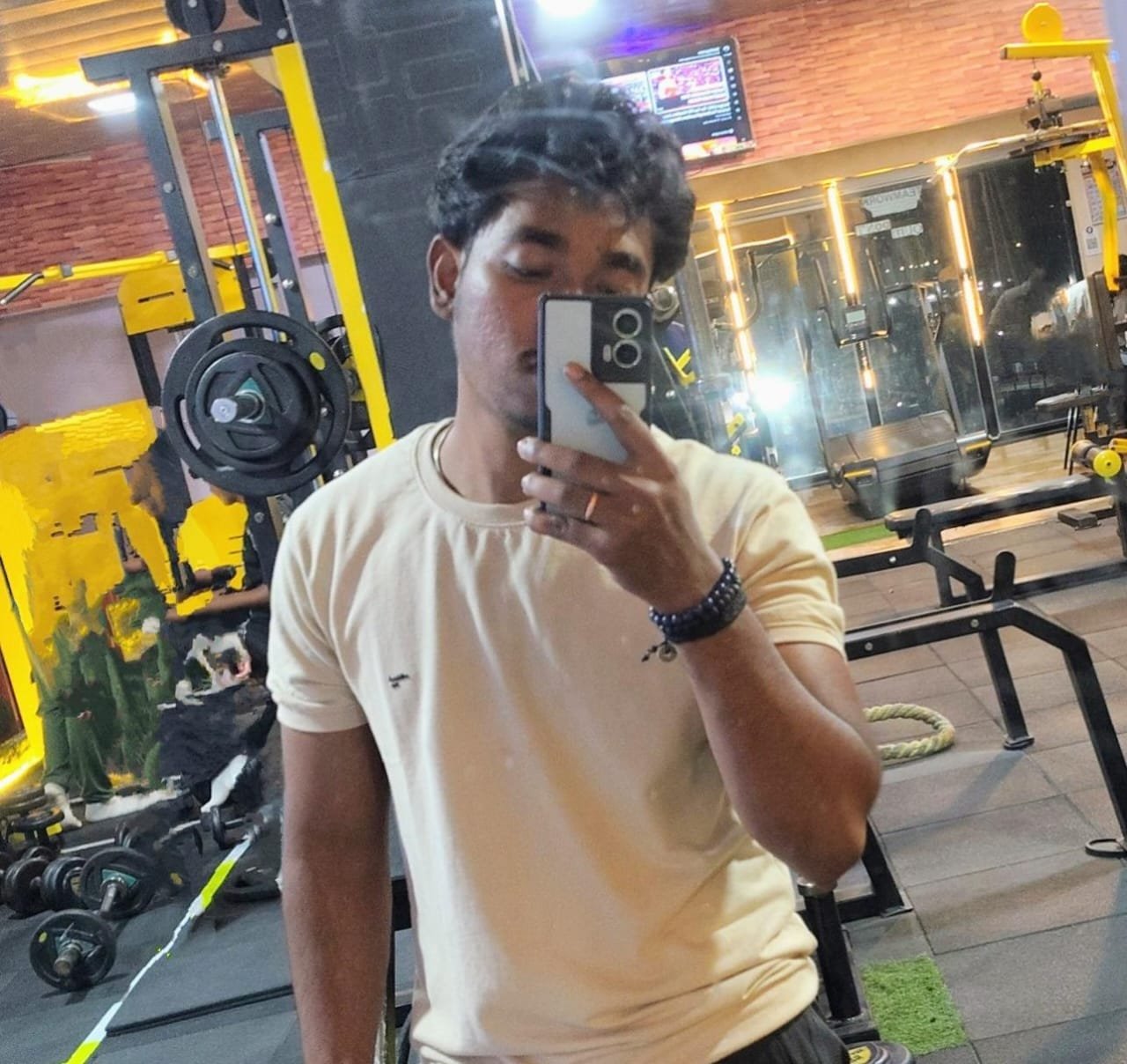
Decoding viral trends in videos, tech, and web culture—turning data into strategies that shape what’s next. 💡 Expert in predicting digital waves and empowering creators with actionable insights. Connect on LinkedIn to explore trends or nerd out over algorithms! 🚀